Create Stock Transfer Order in SAP MM
There are the following steps required to create a Stock Transfer Order in SAP MM.
Please follow the below-mentioned steps.
- Create Material Master: MM01
- Create Info Records for STO Process: ME11
- Create Outbound Delivery: VL10B
- Do the Post Goods Issue: VL02N
- Create STO Billing: VF01
- Do the Goods Receipts: MIGO
- Do the FI Invoice Posting: J_1IG_INV
Best SAP MM/ Material Management Course online
Highest Selling SAP MM Online Courses
Create Material Master: MM01
You can also follow the below link to Create Material Master using Tcode: MM01
How to create Material Master Data in SAP MM
Step 1: First Execute the Tcode MM01 and Maintain the data in Sales View and Material HSN Code in Material Master as per your requirement by using Tcode MM01 and press Enter button.
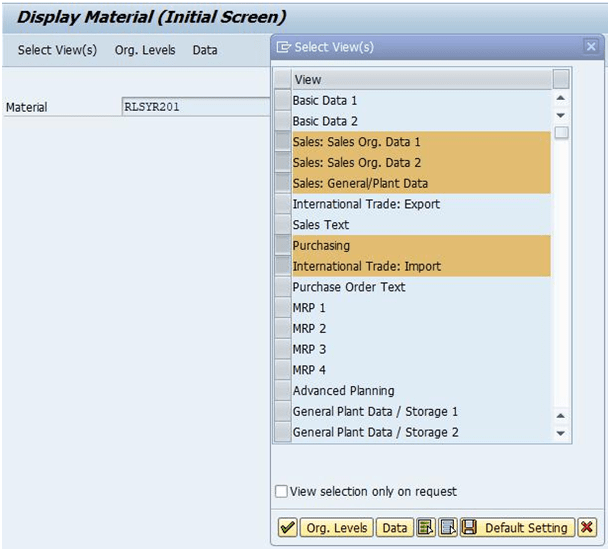
Step 2: Click on “Org. Levels” and put the value of the Plant, Sale Org. and Distribution Channel in Org. levels and Press the Enter Button.
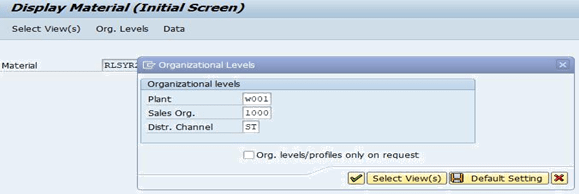
Step 3: Fill all the required Values In the “Sale Org. 1” Tab
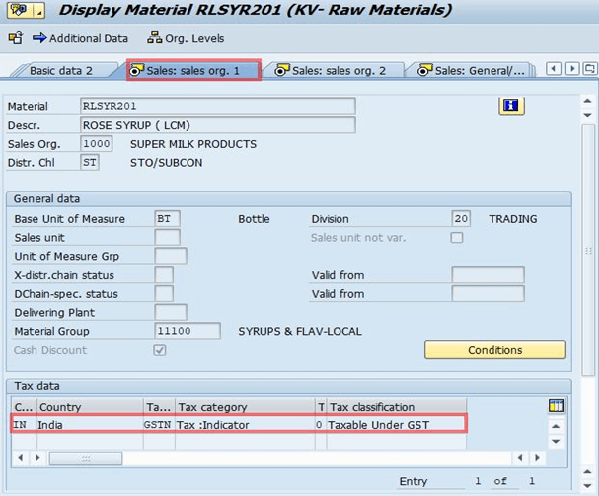
Step 3: Fill in all the required values in the “In Sale Org. 2″ Tab.
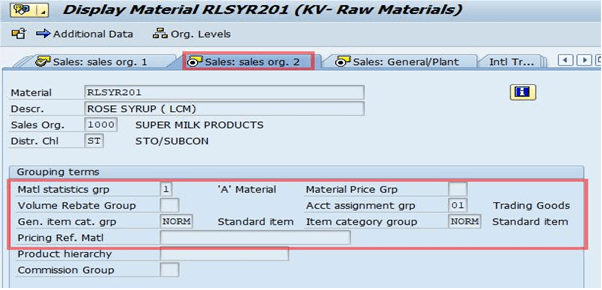
Step 4: Fill in all the required data in the “Sales General/Plant” tab.
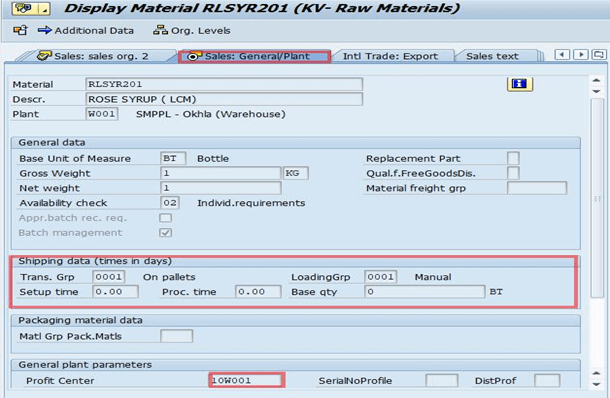
Step 5: Select Tax Classification “O”, if the material is taxable under GST in the “Purchasing View” Tab
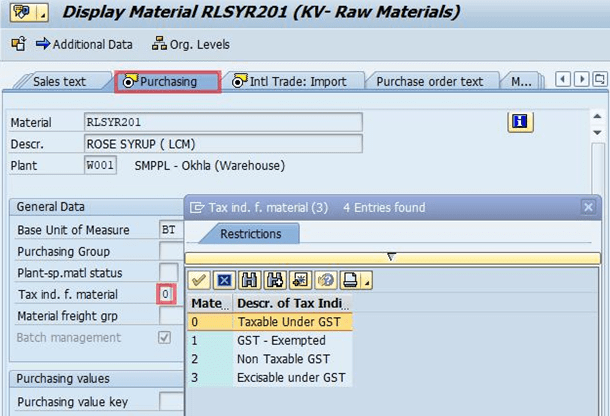
And Press Enter Button.
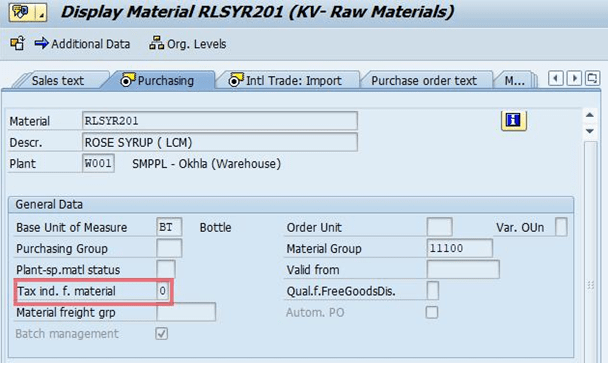
Step 6: Select the “Foreign Trade Import” Tab and Enter the Material HSN code in the Control code field.
Press Enter and click on Save Button.
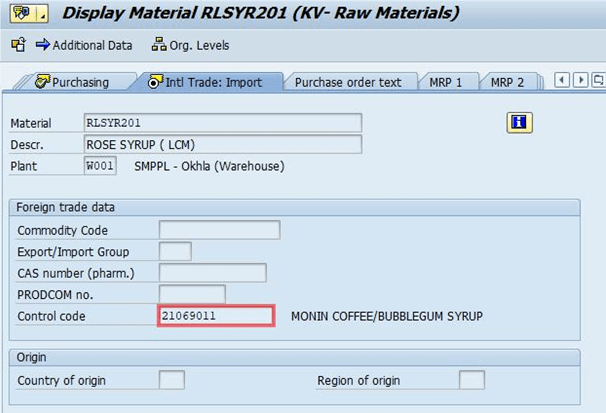
SAP MM Course Completely Free–>SAP MM – Material Management
SAP SD Course Completely Free–>SAP SD – Sales & Distribution
SAP ABAP Course Completely Free–>SAP ABAP Course for 2021
Create Info Records for STO Process: ME11
Step 1: Execute the Tcode ME11 and Fill in all details as mentioned below like
Vendor, Material, Purchasing Org., receiving Plant, and Select the Info Category as Standard. Press Enter Button to create Info. records.
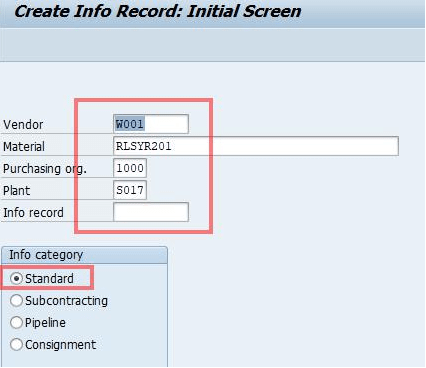
Step 2: Next, Maintain the Tax code as P1 in Info Record and Save it.
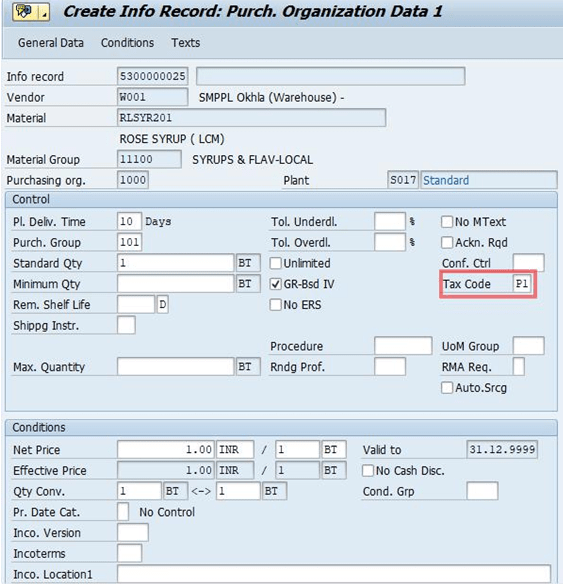
Create STO Order: ME21N
Step 1: Execute the Tcode ME21N and Select Document Type “Stock Transp. Order” and Put the Supplying Plant, Sending Material, and Receiving Plant. Then click on the Check icon if there is no error then click on the Save button.
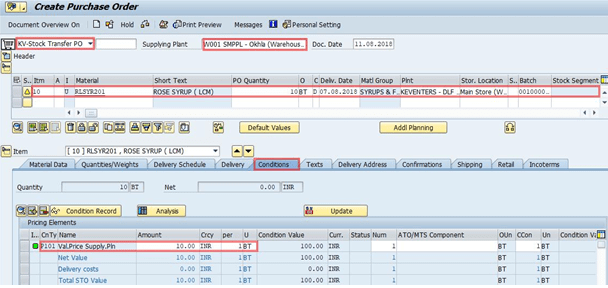
Create Outbound Delivery: VL10B
Step 1: Execute the Tcode VL10B and select the “Purchase Orders” Tab. After that fill in the Shipping Point and Purchase Orders number and click on Execute button.
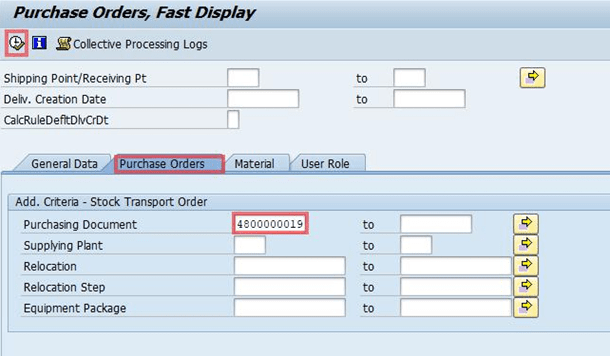
Step 2: Select the line item and click on the Background button.

Now, the Outbound Delivery number has been created 80000702.
Post Goods Issue: VL01N/VL02N
Step 1: Execute the Tcode VL01N (for Create) / VL02N (for a change). Here we are doing changes to the existing Delivery number. Input the Delivery number and press Enter button.
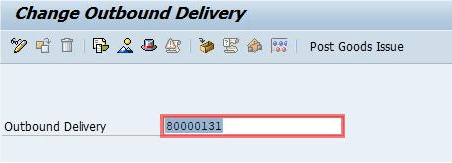
Step 2: Enter “S.Loc” Del. Qty and pick quantity in the “Picking” Tab and then click on “Post Goods Issue”.
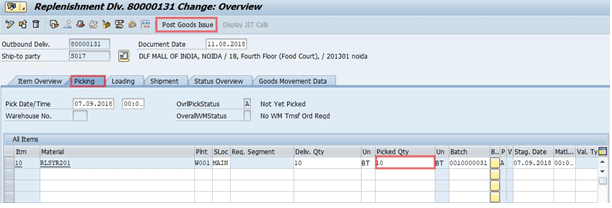
After that Delivery number will be changed. If you are creating a new delivery number a case new Delivery number will be generated.
![]()
Create STO Billing: VF01
Step 1: Execute the Tcode VF01 and Enter the details like Billing Type and outbound Delivery Number and Press Enter Button.
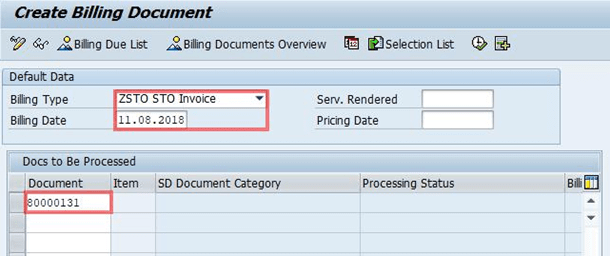
Step 2: Input all the required data and save it.
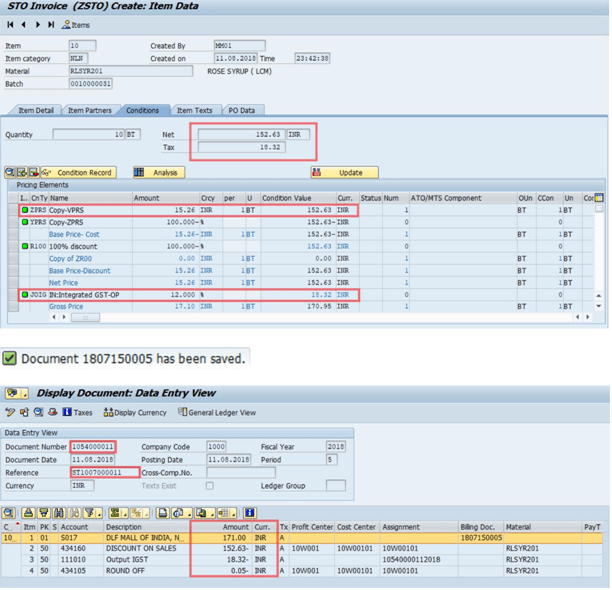
Goods Receipts: MIGO
Step 1: Execute Tcode MIGO Enter all the required details and click on the “Item OK ” checkbox to confirm the ok.
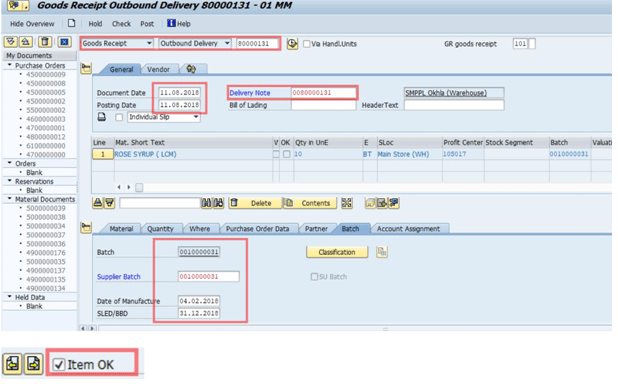
Step 2: Click on Post the accounting document will be generated. Stock will be updated in Inventory.
![]()
Material Document Number is generated above.
Best SAP MM/ Material Management Course online
Do the FI Invoice Posting: J_1IG_INV
Step 1: Execute the TCode J_1IG_INV to do the Invoice Posting. Enter all the required details and click on the execute button.
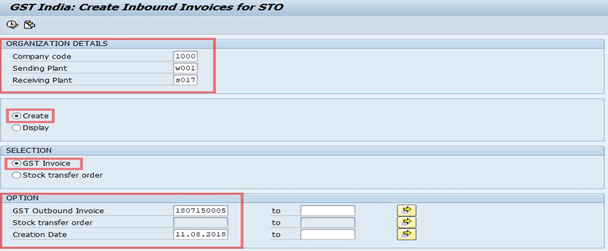
Step 2: Then click on the Execute button.
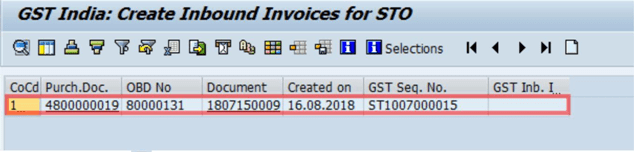
Step 3: Click on Create Button.
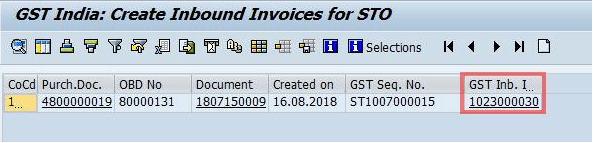
GST Inbound Invoice has been generated 21000048.
Double Click on the GST Inbound Invoice number for the account document.
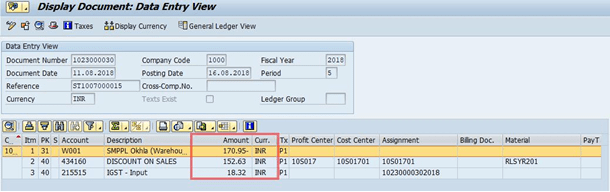
Best SAP MM/ Material Management Course online