Import Procurement Process in SAP MM
What is Import Procurement Process in SAP MM?
Best Laptop for SAP Professionals
Generally, we pay the Customs Duty to the Government when we procure products from outside the country.
For this, we create the Import Purchase Order against the Foreign Vendor with the foreign currency. And we maintain condition type in the purchase order also.
Once the materials are received at the Airport then we have to pay Customs Duties to the Government to clear the materials for custom clearance.
Top 10 Romantic Novels by Indian Authors
We create the Commercial Invoice against the Custom Vendor. when we receive the goods in Company premises, after the clearance of Custom Duties. The Commercial Invoice reference is captured at the time of Goods Receipt at the Company Storage Location.
Best SAP MM Online Course Click to Check The Latest Update
There are the following steps that are required to do the Import Procurement Process in SAP MM.
- Create Import Purchase order: ME21N
- PO Release: ME28
- Paid Custom Duty to Custom Vendor: MIRO
- Goods Receipts: MIGO
- Invoice Verification: MIRO
SAP MM – Material Management – Best Exercises
Create Import Purchase order: ME21N
Step 1: Execute the Transaction Code ME21 and Select Import PO, Vendor & Material as highlighted in the below screen.
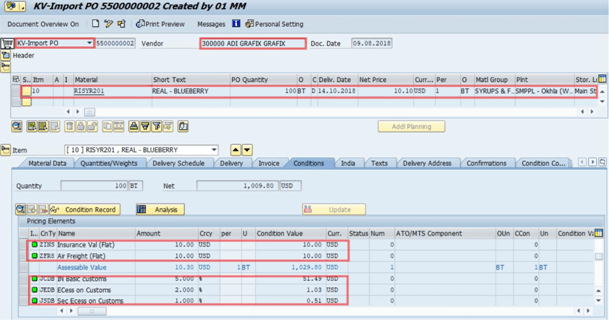
Step 2: Select the Invoice tab to maintain the tax code to determine GST tax components. Put the PO with Tax code V0.
9+ Best Study Table for Bed Under 500
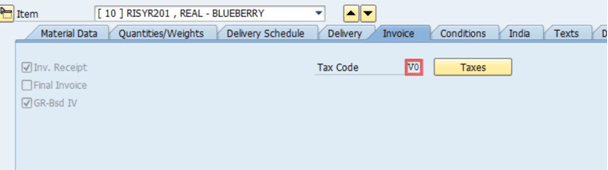
Step 3: Go to the Condition Tab, select the JCDB condition and click on the condition detail button (Highlighted on the below screen left corner) to open condition details.
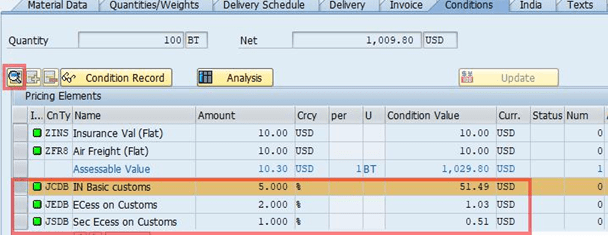
Step 4: Put the Custom Vendor Code in the vendor field and save it.
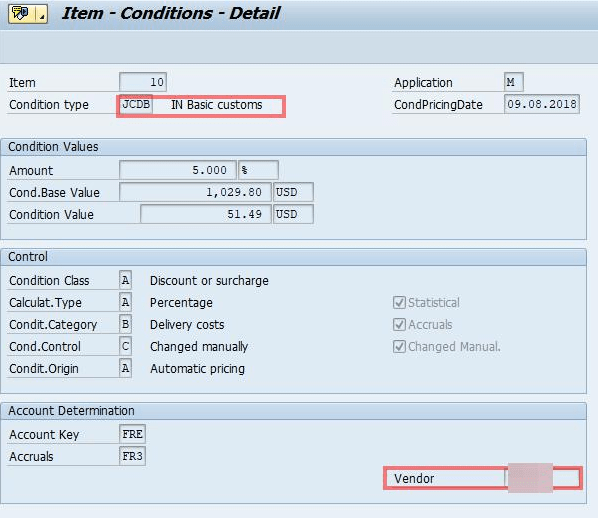
PO Release: ME28
Step 1: Execute the Transaction Code ME28 for PO Release.
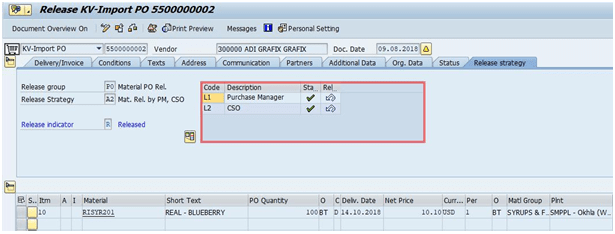
Step 2: Release the Purchase Order using the above Tcode and save it.
Paid Custom Duty to Custom Vendor: MIRO
Step 1: Go to the Transaction Code MIRO and input the data as per the below screen.
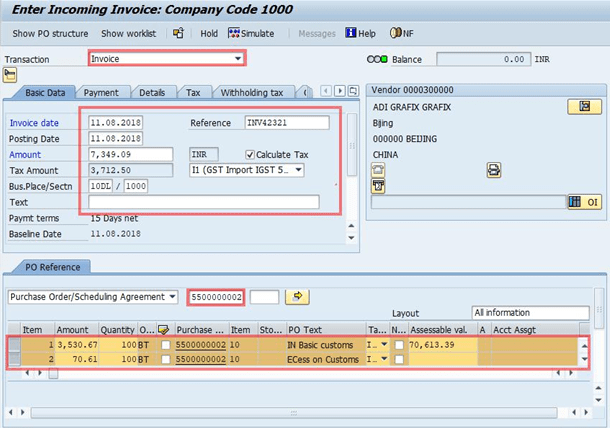
Step 2: Save it. The account document is generated in the below screen.
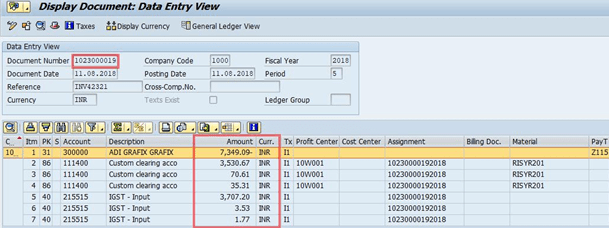
Goods Receipts: MIGO
Step 1: Next step is Goods Receipt. Execute the Transaction Code MIGO in the SAP command bar and maintain the data as mentioned below. Then Save it.
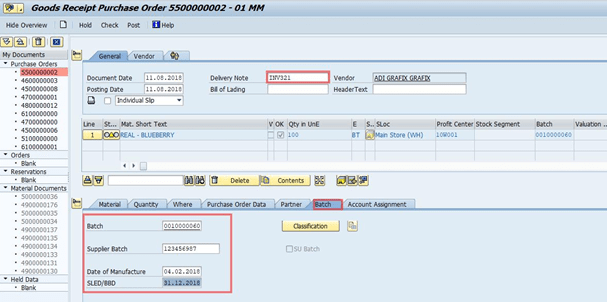
Step 2: Post accounting document will be generated and Stock will be updated for Import receiving material.
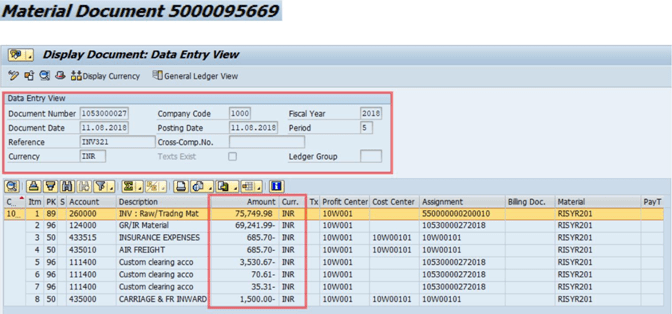
Invoice Verification: MIRO
Step 1: Execute the Transaction Code MIRO and fill in the required data as per the below screenshot.
Click on Simulate button and check the accounting document.
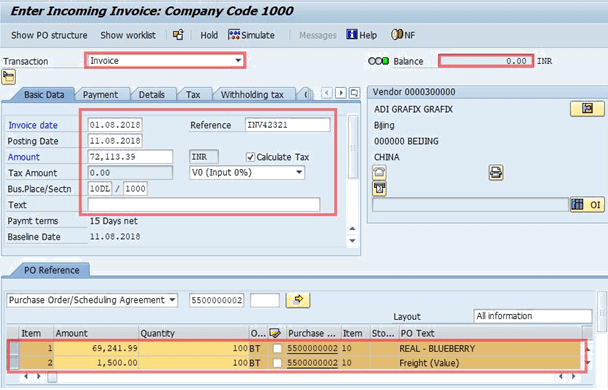
Step 2: Save it. Now, You can check the document.
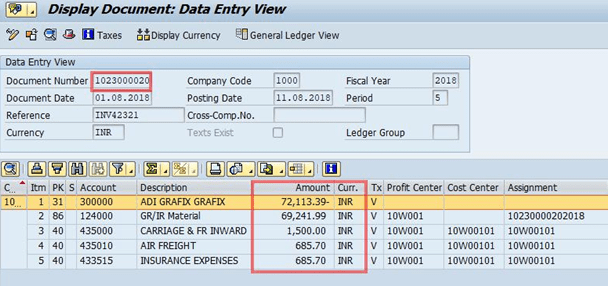
This is the process for Import Procurement Process in SAP MM.