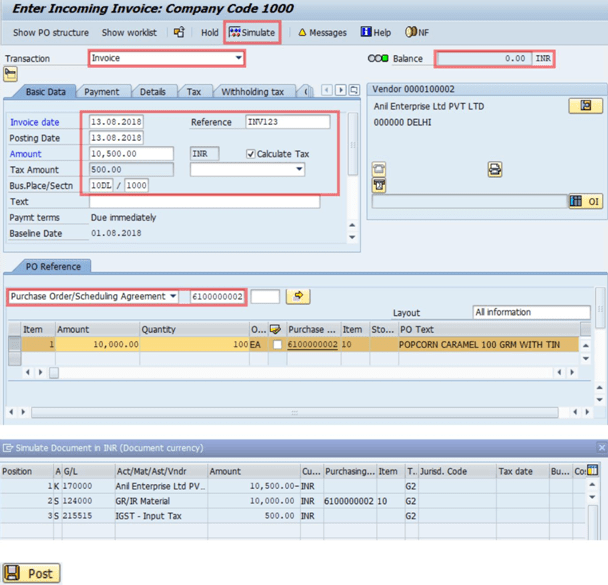How to Create Subcontracting Process in SAP MM
This Subcontracting process shows you how to do the record transactions that relate to subcontracting with chargeable components. Follow the below steps to create Subcontracting Process in SAP MM.
There are the following steps that are required to create a Subcontracting Process with Challan in SAP MM. Please follow the steps mentioned below.
- Material Master: MM02
- Create Vendor Master: BP
- Create Subcontracting Purchase order: ME21N
- Subcontracting PO release: ME29N
- Transfer posting of material to Subcontracting Vendor: MIGO
- Subcontracting Challan: J1IGSUBCON
- Goods Receipts: MIGO
- Quantity Reconciliation of Subcontracting Challan’s: J1IGRECON
- Invoice Verification: MIRO
Material Master: MM02
Step 1: Create a Material Master record using Tcode MM01 or Use existing Data using Tcode MM02 and press Enter.
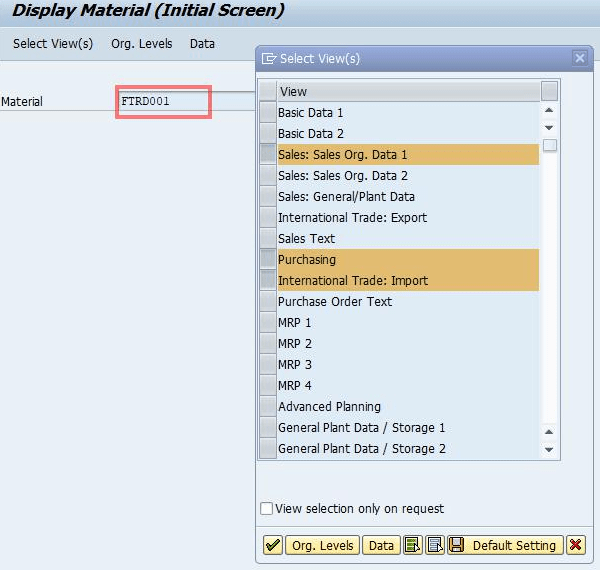
Step 2: Input the details like Sale Org. and Distribution Channel and Plant. Press Enter.
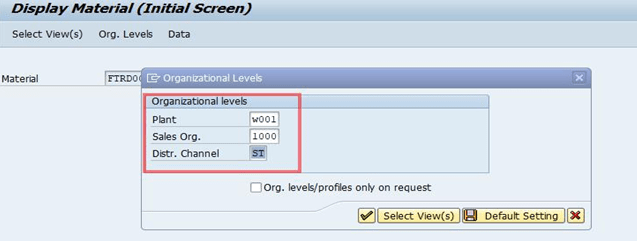
Step 3: Go to the Tab “Purchasing” Tax Classification must be “0” in “Sale Org. Data 1” as mentioned below.
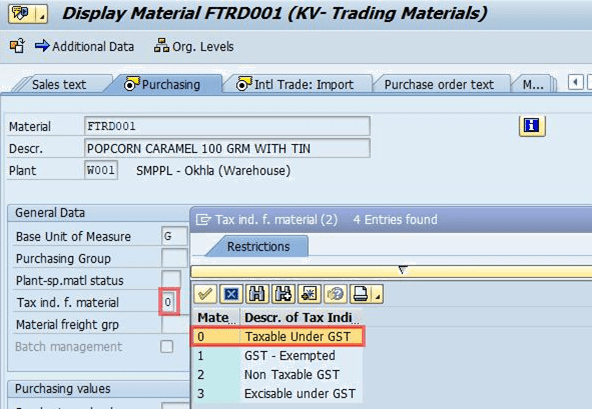
Step 4: Maintain the HSN code in the “Control Code” field in the Foreign Trade Import View tab.
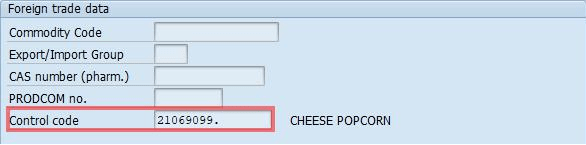
Create Vendor Master: BP
Step 1: Execute the Tcode BP and Create a Vendor Master record using this Transaction Code.
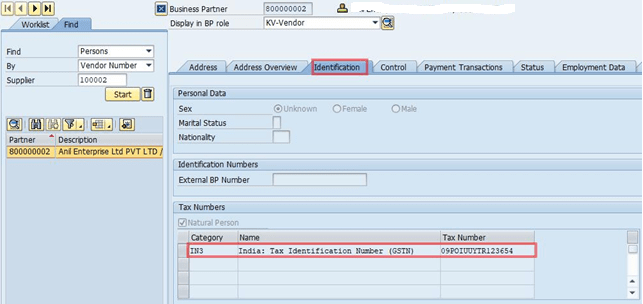
Step 2: Go to the “Control” tab and maintain the Customer Code.
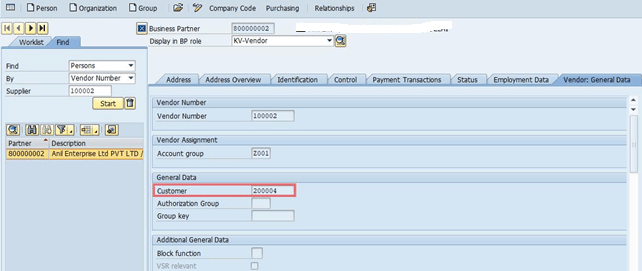
Create Subcontracting Purchase order: ME21N
Step 1: Create Subcontracting Purchase order using Transaction Code ME21N and maintain the all required data as shown below screen.
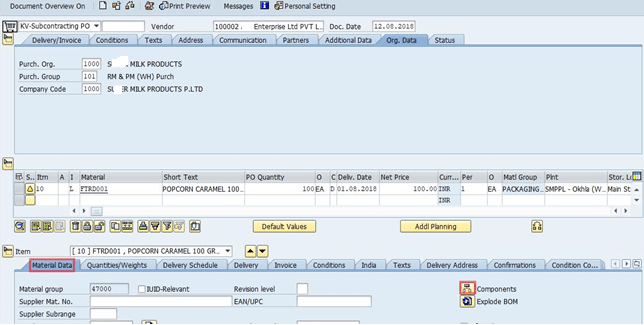
Step 2: Now, Click on the components.
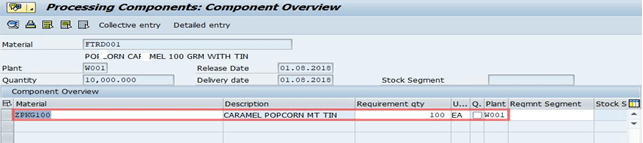
Sending components will be maintained.
Subcontracting PO release: ME29N
Step 1: Execute the Tcode ME29N and maintain all required data.
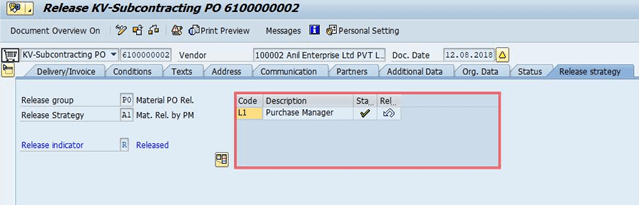
Transfer posting of material to Subcontracting Vendor: MIGO
Step 1: Execute the Tcode MIGO and maintain all the required data. after that press Enter button.
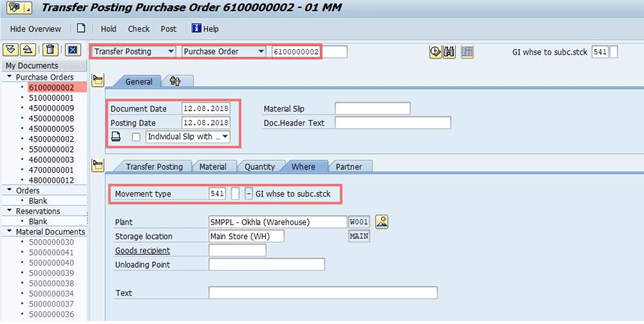
Subcontracting Challan: J1IGSUBCON
Step 1: Execute the Tcode J1IGSUBCON and fill in all the required data and click on the Execute Button. The movement type should be 541.
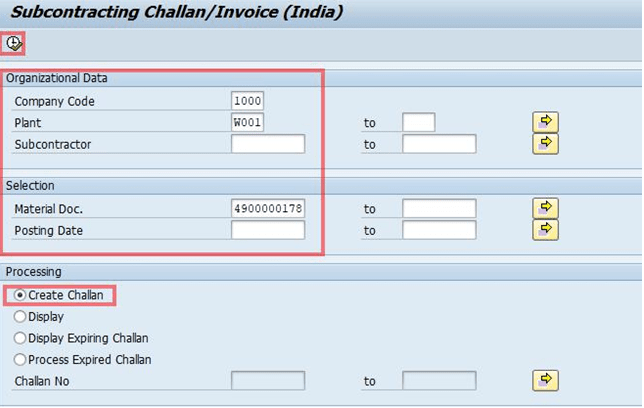
Step 2: Click on the “Create Challan” Icon.
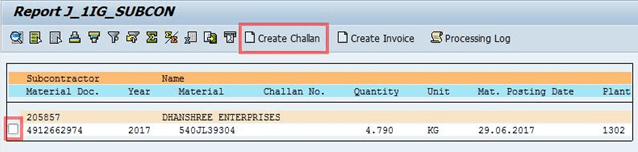
Step 3: Now, the System will create GST subcontracting challan.
And to display challan click on challan or VF03.
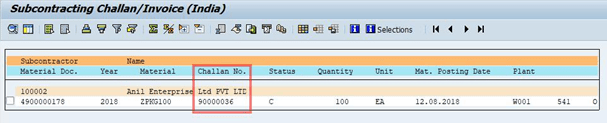
Step 4: Now You can check the Challan which you have created above using Tcode: VF03
Enter the Challan Number and Press Enter Button.
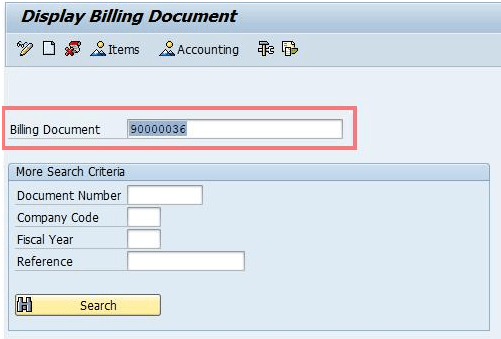
Goods Receipts: MIGO
Step 1: Execute the Tcode MIGO and enter all the required data and click on “POST” Icon.
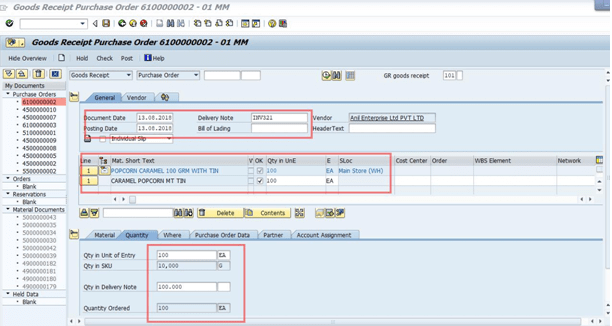
Accounting document will be generated and stock will be updated for subcontracting receiving material and sending material stock will be consumed.
![]()
Quantity Reconciliation of Subcontracting Challan: J1IGRECON
Step 1: Execute the Tcode J1IGRECON and enter all the required data.
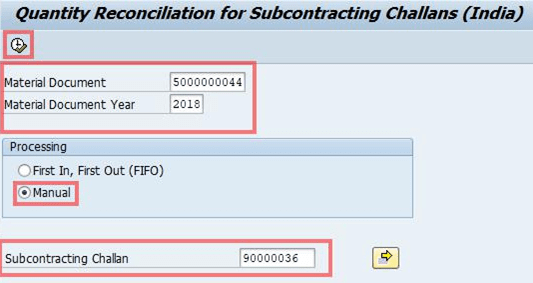
Step 2: Enter the “Goods Receipts Material document number” and click on the Execute button.
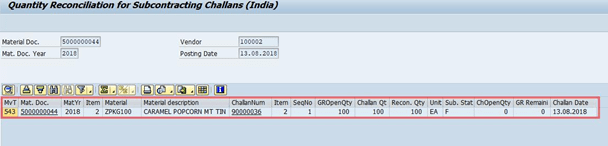
![]()
Invoice Verification: MIRO
Step 1: Execute the Tcode MIRO and enter all the required data. Click on Simulate Icon and then click on the SAVE button.