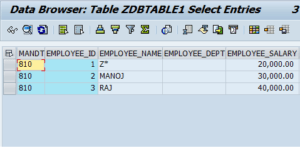CREATING A SAP ABAP DATABASE TABLE
SAP ABAP TRANSPARENT TABLE
SAP ABAP Interview Questions – Real Time
Step 1: Open the ABAP Dictionary: Initial Screen (transaction code SE11).
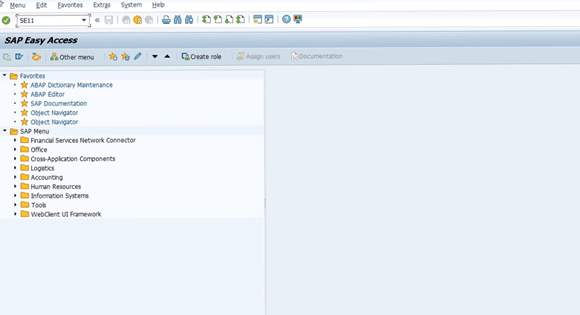
Step 2: In the “Database table field”, enter the name of the object to be created. Choose to Create.
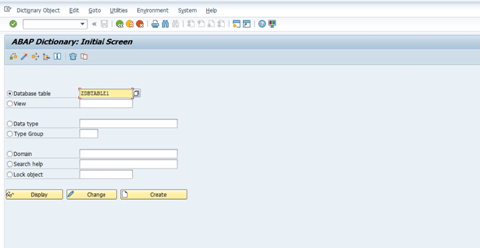
Step 3: Enter short text in the Short Description field. On the Delivery and Maintenance tab, enter a Delivery Class & choose the relevant entry from the dropdown box for the Data Browser/Table View Maint. field.
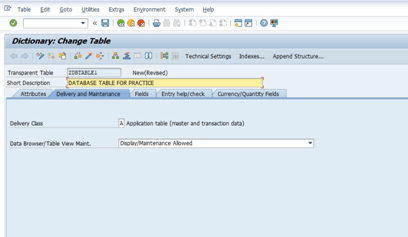
Step 4: To define Enhanced Category, choose Extras-> Enhancement Category from the Menu bar.
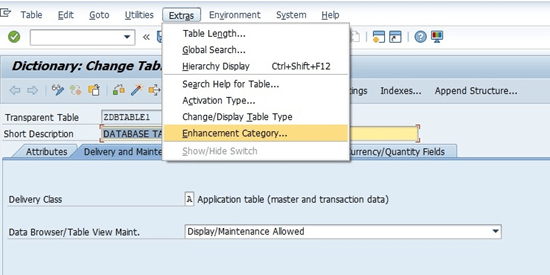
Step 5: Choose an Enhancement Category and confirm with Copy.
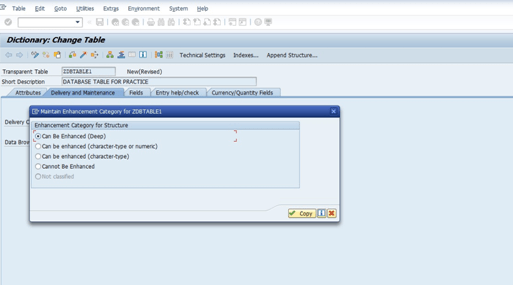
Step 6: Choose the “Fields” tab & enter the name of the table field in the Field column and enter the name of the data elements for the respective fields. You can also directly assign a data type to fields by clicking on the “predefined type” button.
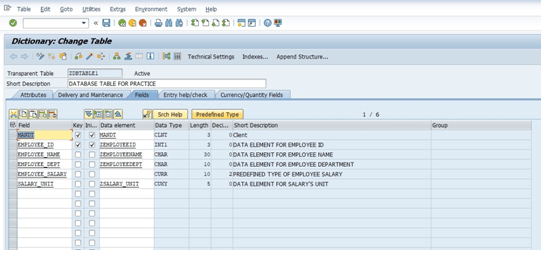
Step 7: On the Currency/Quantity fields tab, you must define the Reference field and Reference table for fields of types CURR (currency) and QUAN (quantity).
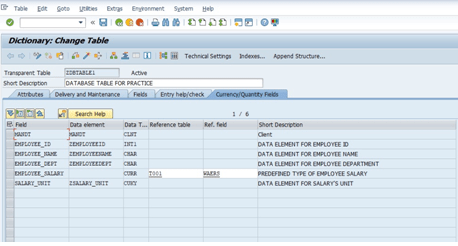
and click on to save ![]() button.
button.
Step 8: A pop-up will come out asking for the package name, give the package name and click on the save![]() button.
button.
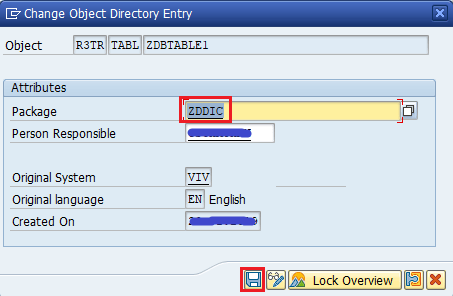
Step 9: Now another pop-up will come & asking for TR, select the TR and click on “OK”.
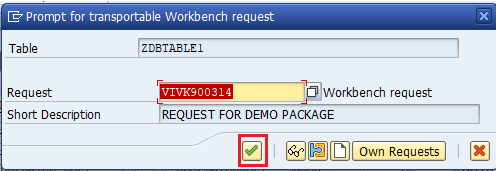
Now Click on the “Check”![]() icon and activate the database table by clicking this
icon and activate the database table by clicking this ![]() button.
button.
Step 10: Output can be seen by clicking on the “Content” button as shown below.
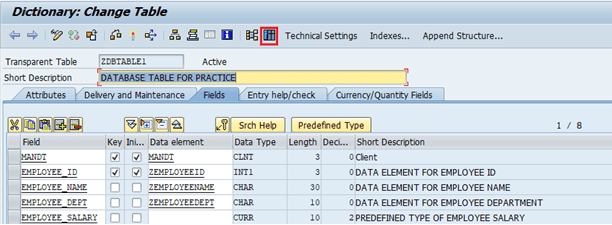
Step 11: Then click on the “Execute” button as shown below.
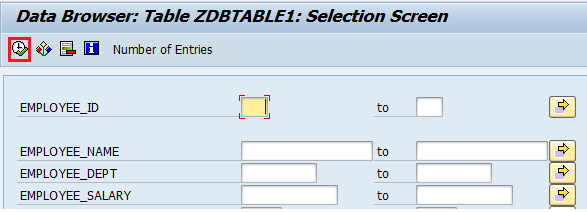
The output will be displayed below.