How to Create Standard Purchase Order using Tcode – ME21N
Step 1. Execute Transaction code ME21N in SAP Command Bar.
![]()
Step 2. To create a Standard Purchase Order we need to fill all the mandatory Tabs as mentioned below.
– Vendor Data
– Organizational Data
– Purchase Order Quantity
– Nett Price
– Plant Storage Location
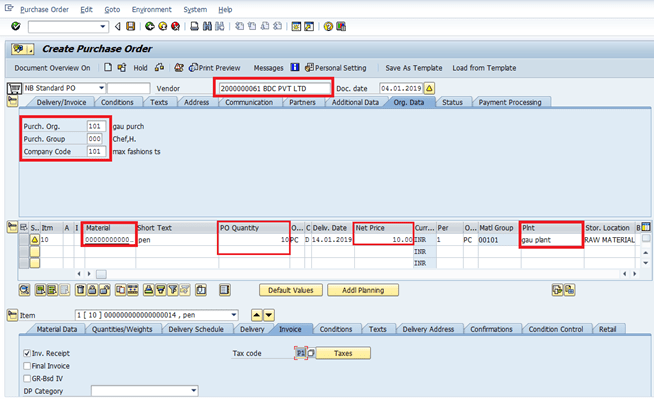
Step 3. Click on the Save button to save the document.
![]()
Step 4: Goods Receiving of purchase document number 4500000285. Execute T-Code MIGO and enter document number 4500000285, Select A01 goods receipt and R01 purchase order with 101 movement type and press enter.
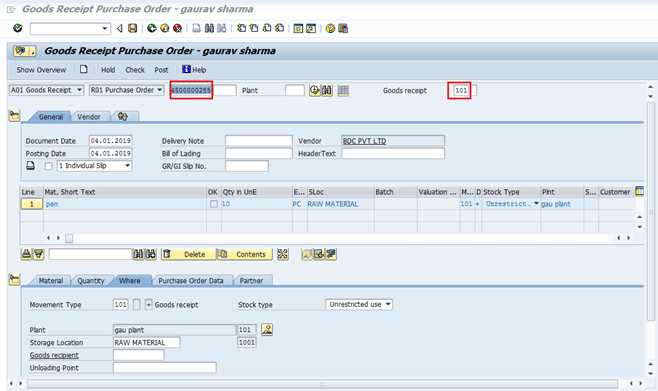
Step 5. Check the below mark check box “Item OK” and post the document.
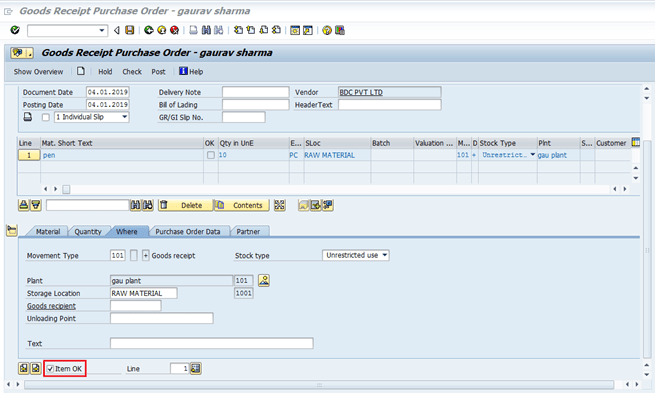
We will get the message.
![]()
Now, we do Logistics Invoice Verification – MIRO
Step 6. In these steps (Logistics Invoice Verification), we will release the payment to the vendor. Execute T-code MIRO. Enter the Purchase document number, Invoice Date, Posting Date, and Amount, and click on Simulate icon.

Step 7. Click on the POST button on the next screen.
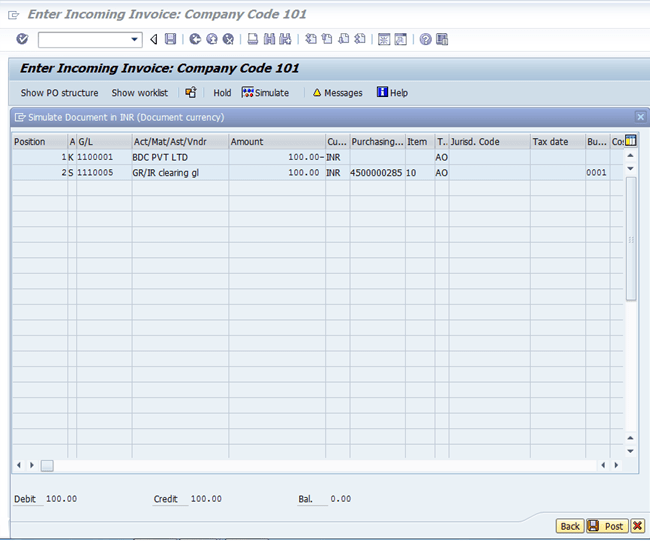
The document will be created as below.
![]()