Split Valuation in SAP MM
SAP MM – Material Management – Best Exercises
Real Time SAP MM Interview Questions and Answers
Sometimes needs to evaluate the various stocks in a particular valuation area individually for some specific
materials for the company. Material valuation helps in determining the price of the material and it can happen at the company code level or plant level.
It can be evaluated based on different types of procurement which are known as split valuation.
The reasons behind this are as follows:
Different origins of the material
Different grades of quality for the material
Different statuses for the material
Differentiation between in-house production and external procurement
Differentiation between different deliveries
Please follow the below mentioned steps for Split Valuation in SAP MM.
Configuration of Split Valuation in SAP MM
Steps for Activation of split valuation in SAP MM:
Step 1: Execute the Transaction Code SPRO.
Step 2: Follow the paths – >
Material Management – >
Valuation and Account Assignment – >
Split Valuation – >
Activate Split Valuation
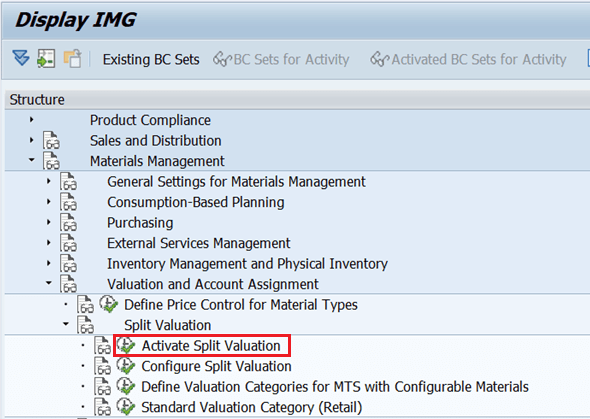
Click on “Activate Split Valuation” as mentioned above snapshot.
Step 3: Next, select a first Radio button and Save the changes. (Split Material Valuation Active)
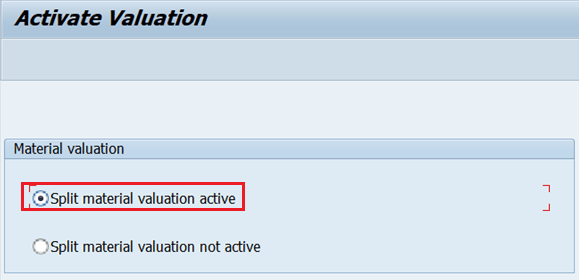
Steps for Configure Split Valuation in SAP MM:
Step 1: Follow the SPRO paths to do the Split Valuation as mentioned below.
Execute the transaction code SPRO in the command bar.
Path – > Material Management – >
Valuation and Account Assignment – >
Split Valuation – >
Configure Split Valuation
OR Execute the Transaction Code ONWC in the command bar.
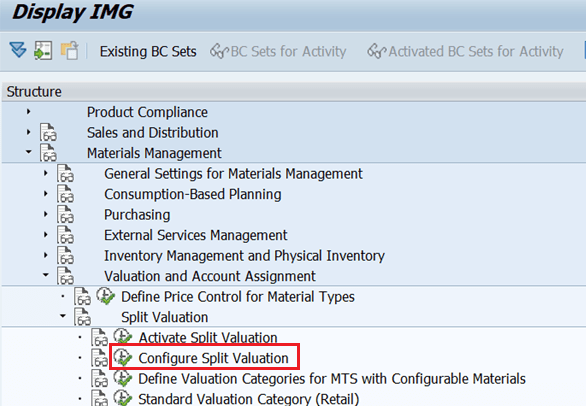
Step 2: Click on Next Entry on the below pop screen.
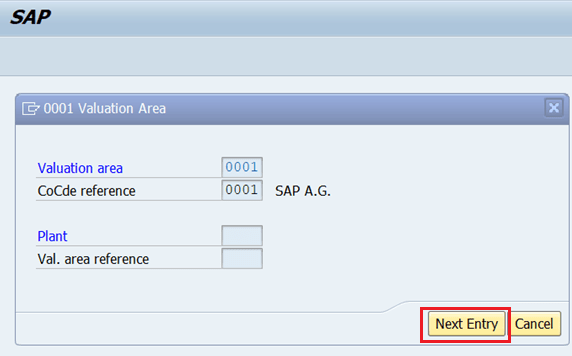
Step 3: Click on Global Types to create global types on the below pop screen.
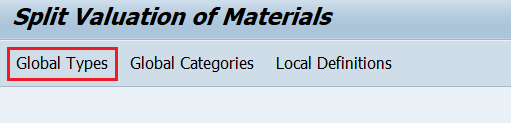
Step 4: Now, click on Create Icon to create a new valuation type on the below pop screen.
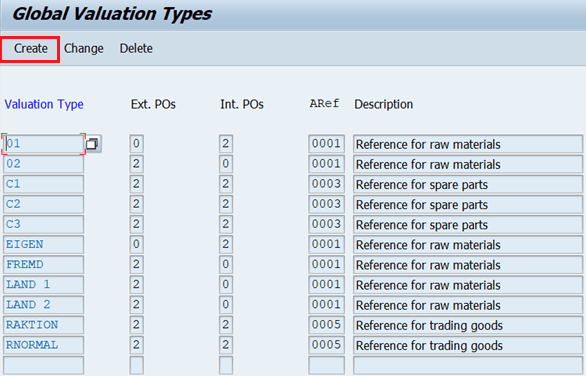
Step 5: Now, Enter the required details as mentioned below on below pop screen.
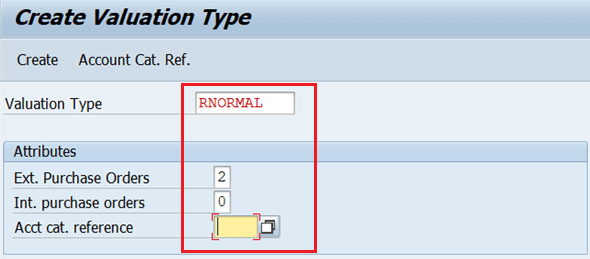
Fill in the required data for the above fields for the External Valuation type:
Valuation type
Int. Purchase Orders
Acct cat. Reference
Then click on the Save button.
Step 6. Again click on Create tab to create in House Valuation type.
For in House Valuation type, fill the below details.
Valuation type
Int. Purchase orders
Acct cat. Reference
Then click on Save.
Real Time SAP FICO Interview Questions and Answers
Now press the Back button twice
OR Execute Transaction Code OMWC again to create Global Category.
Step 1. Click on Global Category
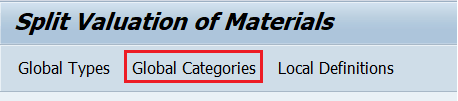
Step 2. Click on Create tab to create a Valuation Category
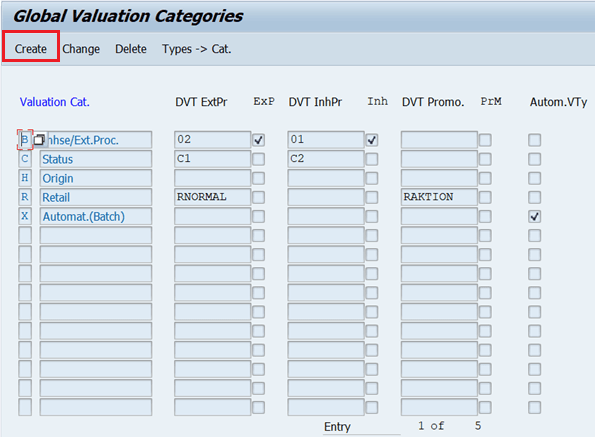
Step 3. Give Valuation Category and description as required on the below screen.
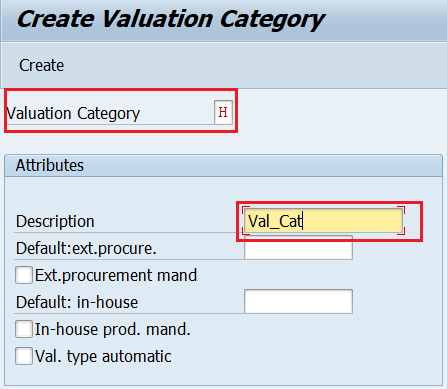
Then click on the “Create” button.
You can see the message “Valtn Category H was/were created”
Then press the Back buttons.
Step 4. Select the Valuation Category and click on “Types->Cat.” Tab.
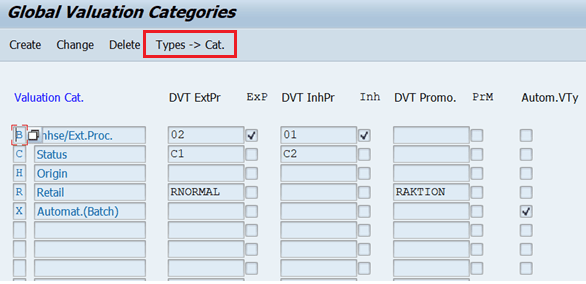
Now, activate all valuation types which you have created by clicking on Activate button on the below screen.
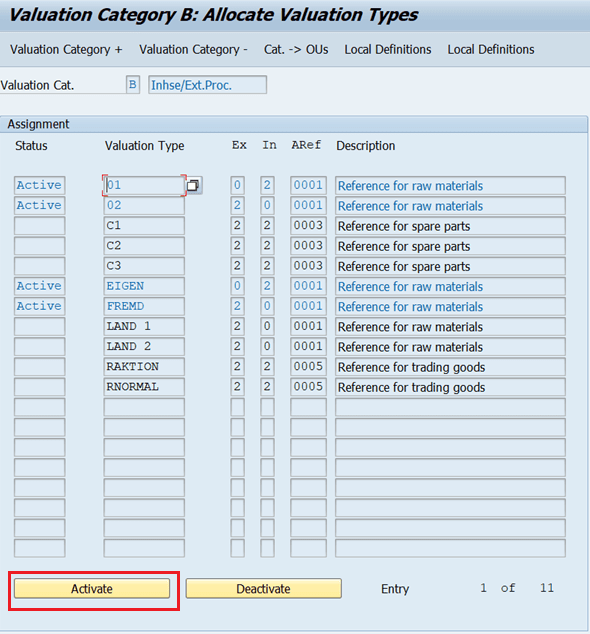
Step 5. Click on the Cat->OUs tab on the above screen.
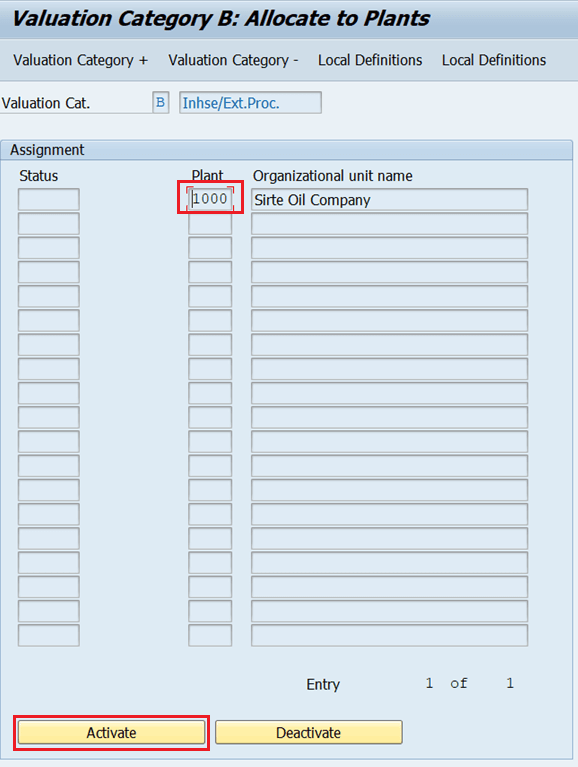
Now Select the Plant and press Activate button below the screen.
You can see Active in the Status field.
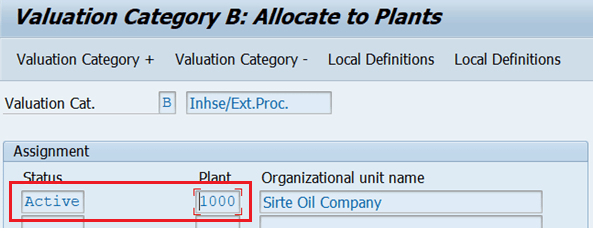
Then Press the SAVE button.
In this way, we have activated split valuation for in-house production & externally procured materials.
Split Valuation for Material
Purpose->
The SAP R/3 System allows you to evaluate stocks of material either together or separately. According to different valuation criteria, Split valuation is necessary if stock from in-house production has a different valuation price than externally procured stock.
Process->
Material Master Creation
Step 1. Create Material Master using transaction code MM01. Select “Accounting1” views and click on the OK button or press Enter button.
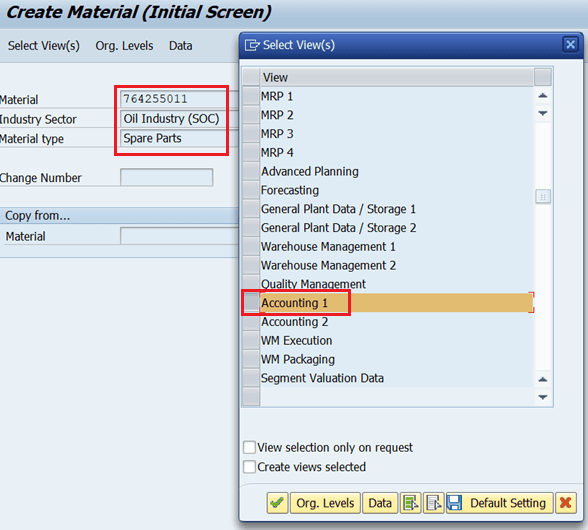
Step 2. Then provide the plant and Valuation type which you have created.
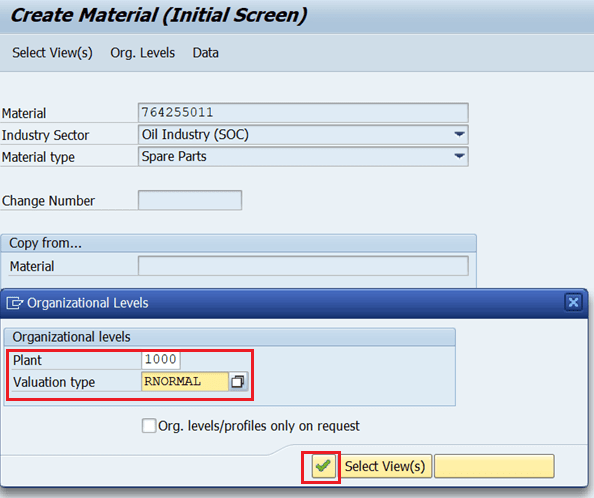
Click on the OK Button or press Enter button. And choose your valuation class and give the price. Then press the Save button.