How to Create Service Purchase Order in SAP MM
Best SAP MM Online Course Click to Check The Latest Update
SAP MM – Material Management – Best Exercises
Step 1: Service Master: AC02 – >Maintain the Material SAC Code in Service Master as per requirement by using TCode AC02.
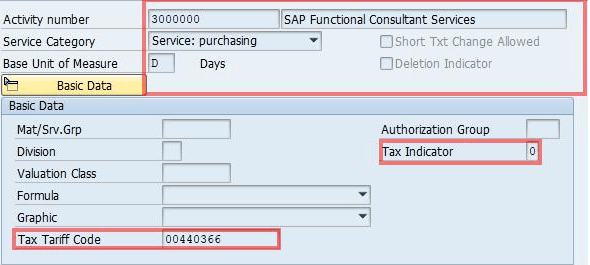
Select Tax classification “O” if Service is taxable under GST. Service SAC code will be maintained in Control Code field.
Step 2: Create Purchase Order: ME21N – > Create Service Purchase Order with a document type of “ZSER – VK- Service PO” & Service Vendor.
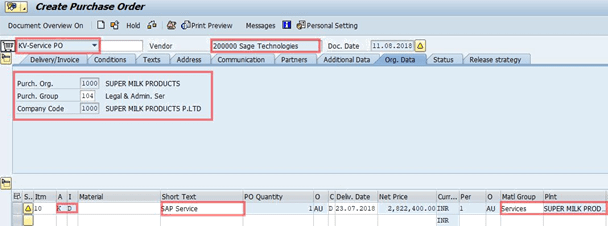
Step 3: Now, Click on the “Services” Tab.
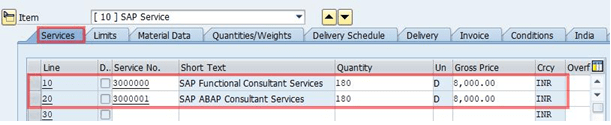
Step 4: Fill in the Tax Code in the “Invoice” Tab.
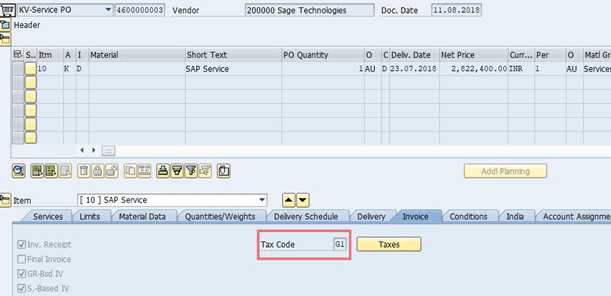
Step 5: Click on the “Taxes” tab to maintain the Tax code to determine GST Tax components.
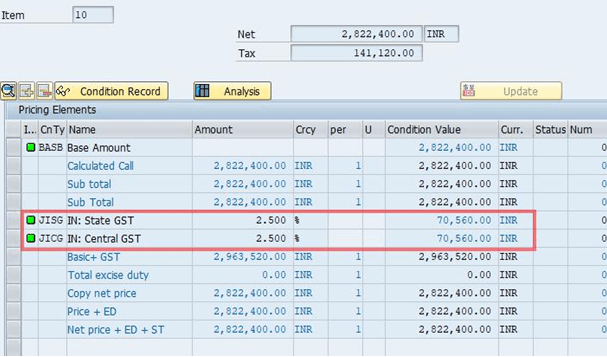
Step 6: Release Service PO: ME28 – > Fill the Release Code and Release Group using Tcode ME28 screen and then click on the execute button.
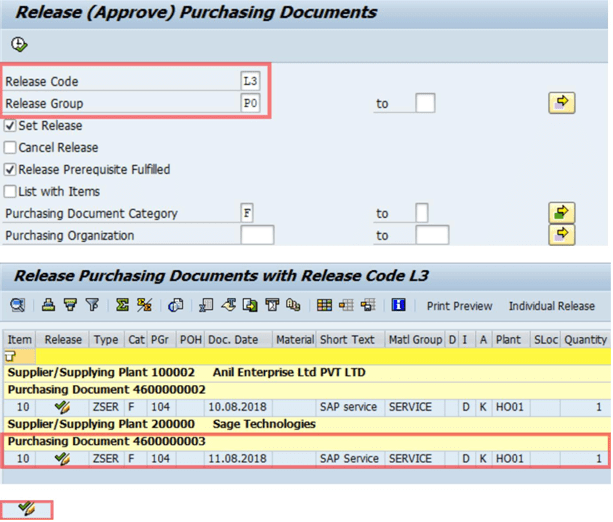
Step 7: Click on Release Icon as shown above screen to release the Service Purchase Order in SAP.