How to Create Consignment Process in SAP MM
Consignment Process in SAP for a vendor is used when a vendor provides the company materials on loan. The materials of the company are kept in the warehouse until you withdraw the said materials for processing. So then, liability is created for the vendor and payment is done on agreed intervals, for example, weekly or monthly.
In this vendor consignment process, you first need to agree on the pricing with the vendor. The prices are kept in consignment info records in the SAP system. In that case, the prices can be automatically copied to purchase orders from info records in SAP System. That is called Consignment Process in SAP MM (Material Management).
The price takes from the Consignment Info Record in SAP MM. We do not write the price in the Consignment Purchase Order.
Best SAP MM Online Course click to check the latest update
Step 1: Create a Consignment Info. record by using TCode ME11 and fill all the highlighted details as filled in below images like Vendor, Material, Purchase org, Plant, and Select the Consignment radio button and then press Enter.
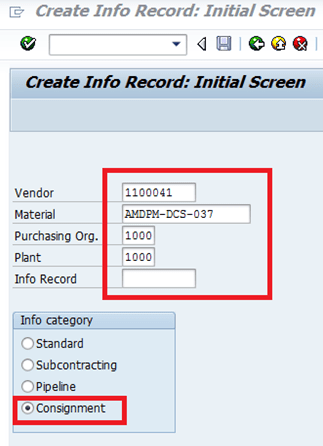
Step 2: Now, Enter all the details as filled in the below images. Then press Enter.
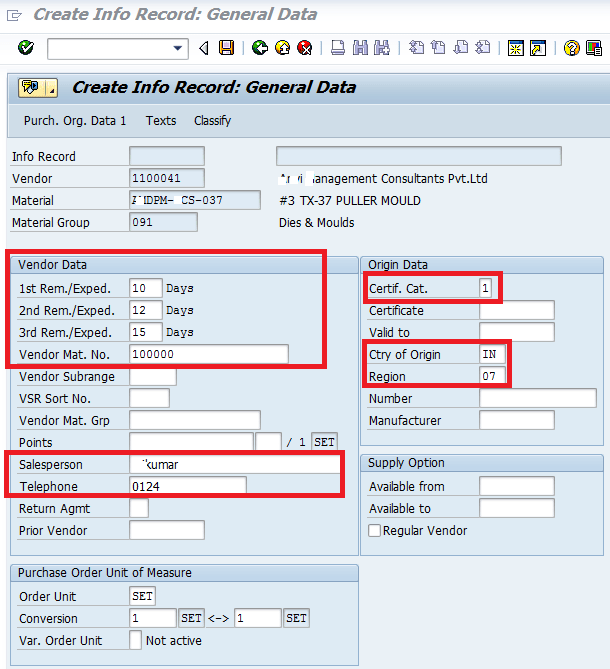
Step 3: In this step, we will provide all the required information in the Control data Condition section and then press Enter.
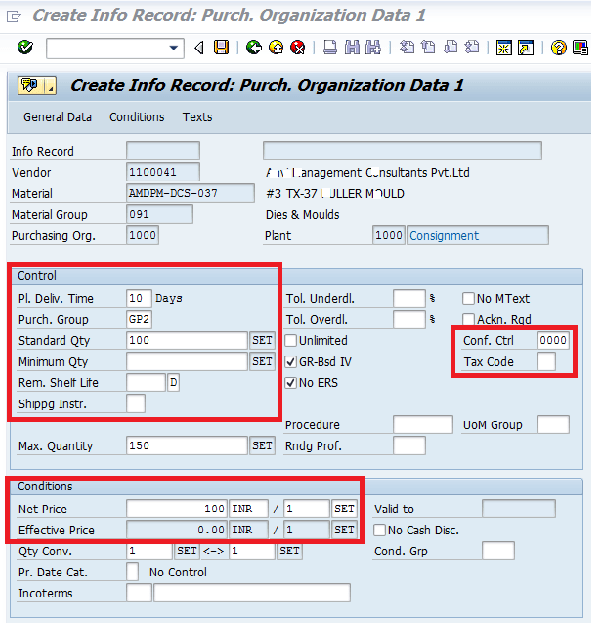
Now Save the above Consignment Info record and then Purchasing Info record has been created.
![]()
Step 4: Now we have to create a Consignment Purchase order Using TCode ME21 with the following information
Document type –NB,
Account Assignment Category K,
Info Record,
Vendor, Origination Data
Then press Enter and click on the save button to save the document.
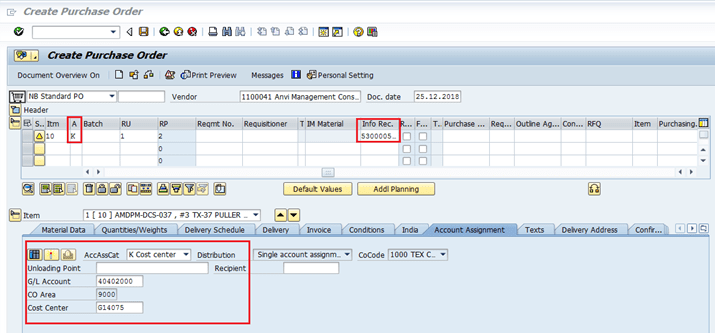
Data has been Saved and Standard Purchasing Order has been created.
![]()
Step 5: Now, We will do the Goods receipt of the purchase document by using TCode MIGO with movement type 101 and click on the check icon to check the error of the document. If there is no error then click on the Save button.
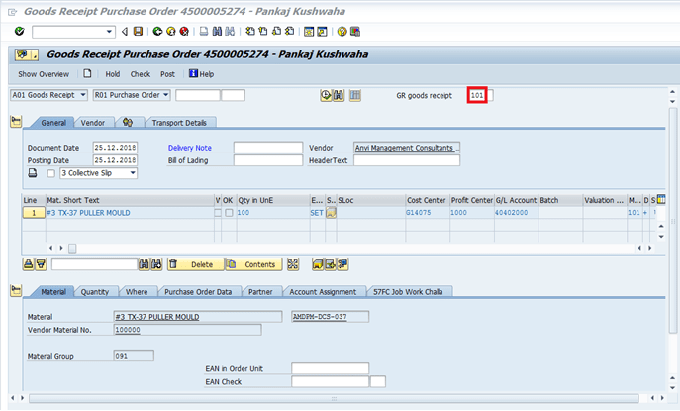
Step 5: Next, Do the Vendor Settlement using TCode MRKO and click on the Save button to save the document.
SAP MM – Material Management – Best Exercises