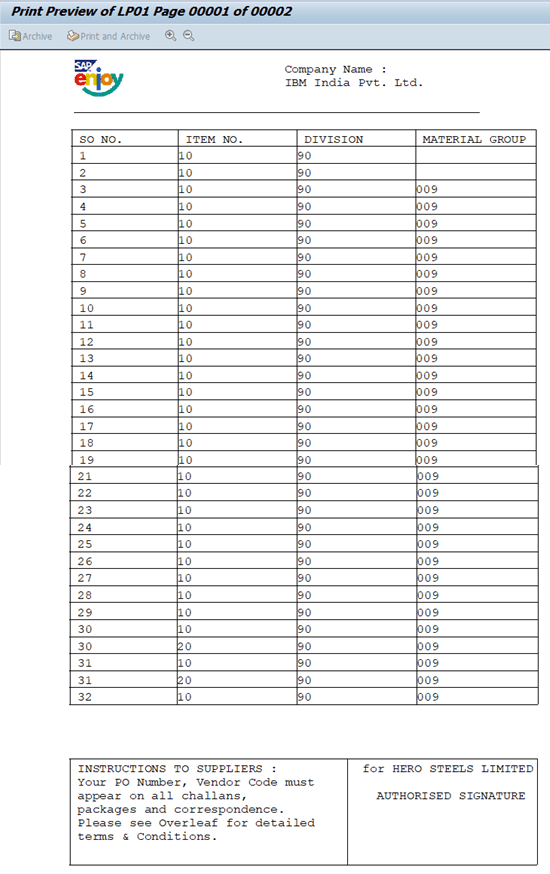How to Create Smartform Footer in SAP
Step 1: Go to t-code “SMARTFORMS” and enter the form name and click on Create.
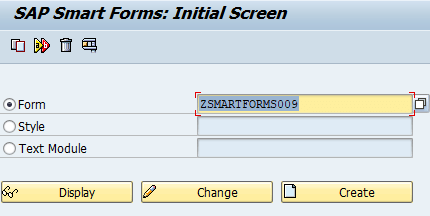
Step 2: In Form Attributes, enter the description of the form.
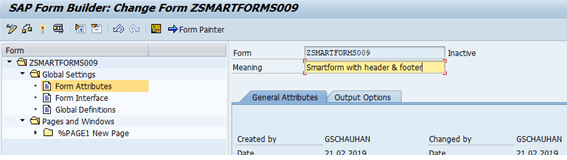
Step 3: Double click on Page and change the name of the page. Now Right-click on PAGE_1: Create -> Window.
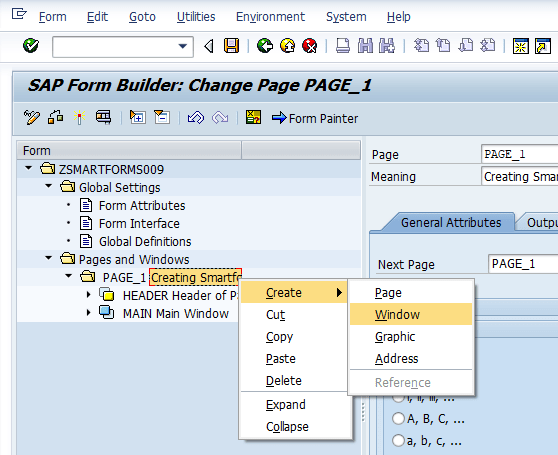
Step 4: Double click on the window and change the name to “FOOTER” and give the meaning also.
Click on Form Painter and adjust the “FOOTER” Window according to the need.
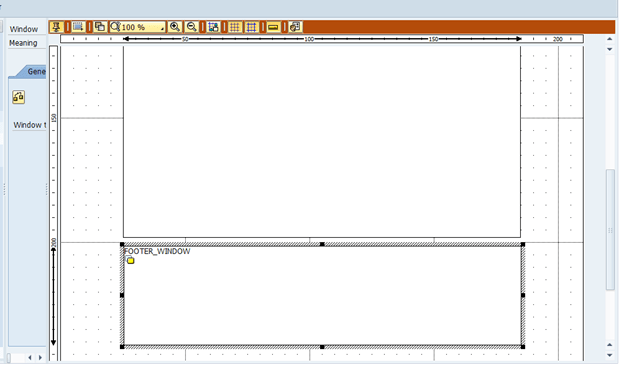
Step 5: Double click on Footer Window and Right-click on it: Create -> Template.
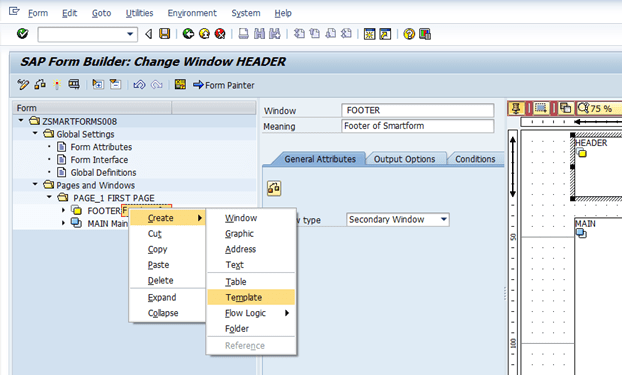
Step 6: Create Columns and rows in the template.
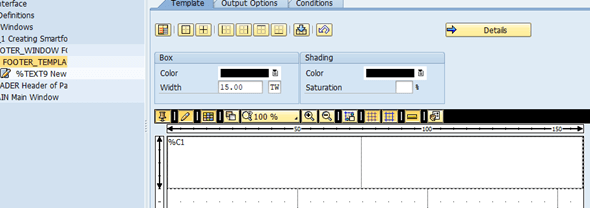
Step 7: Now double-click on Template and right-click on it: Create -> Text.
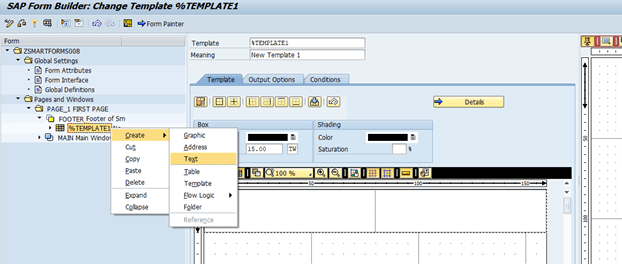
Step 8: Double-click on the text and change the name of the text and write the text in it.
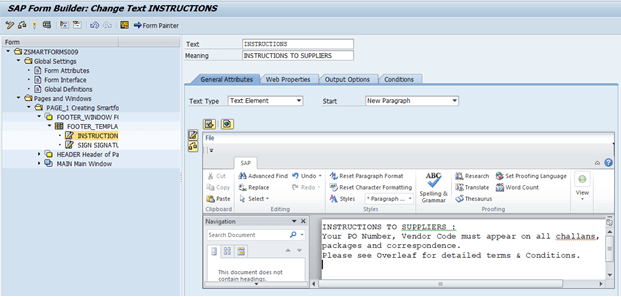
Step 9: Now in “Output Options” under the Output Structure enter which row and column you want to display this text.
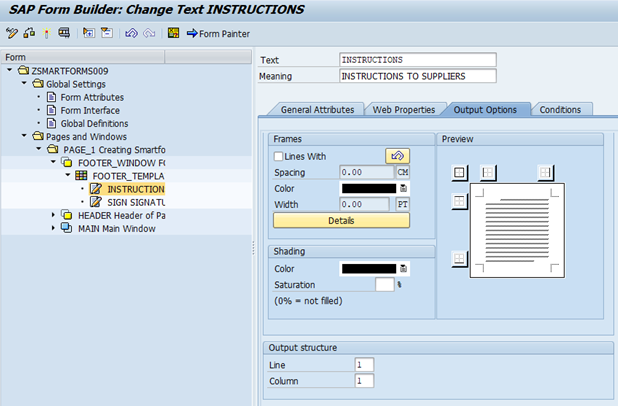
Step 10: Create another text, change the name and give a description and enter the text to display.
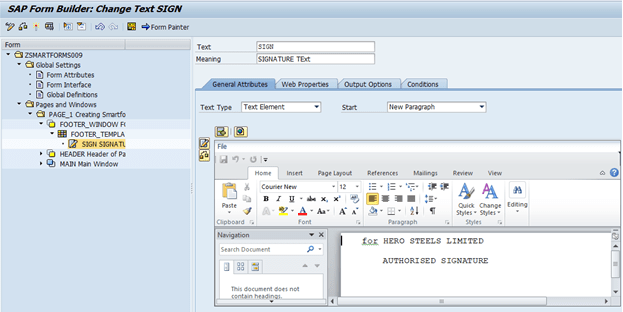
Step 11: Again now in “Output Options” under the Output Structure enter which row and column you want to display this text.
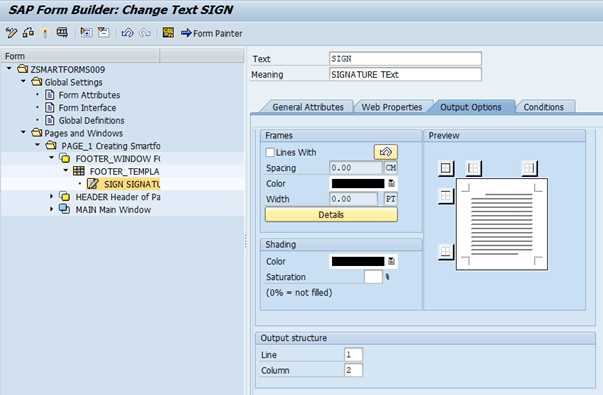
Step 12: Save and activate the Smartform.
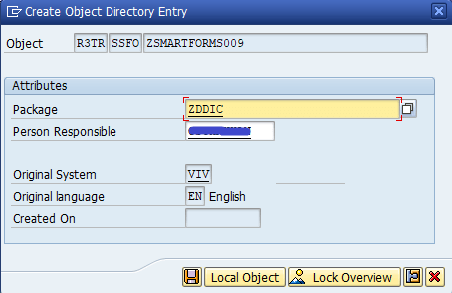
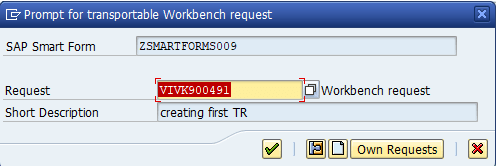
Step 13: Click on the Test ![]() button.
button.
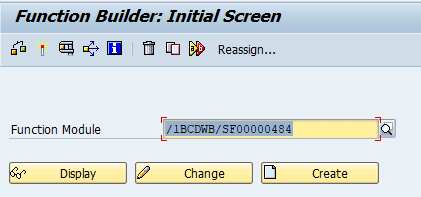
Step 14: Another screen will open and click on Execute ![]() button.
button.
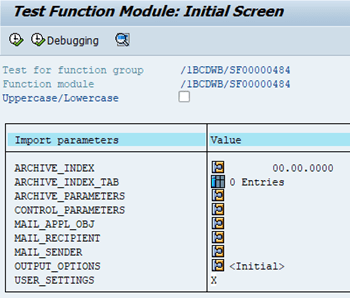
Step 15: Now give the Output Device name and click on the Print Preview button.
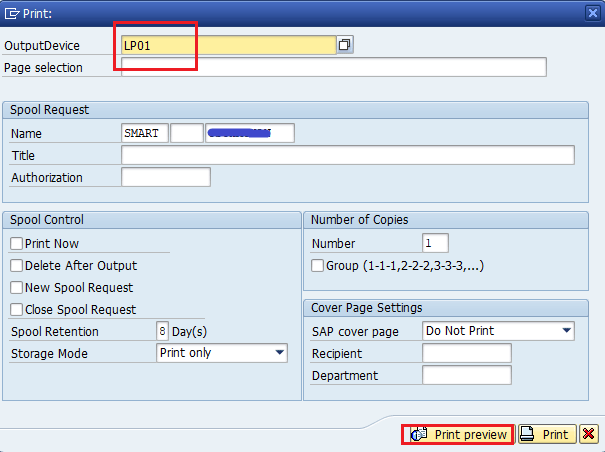
OUTPUT