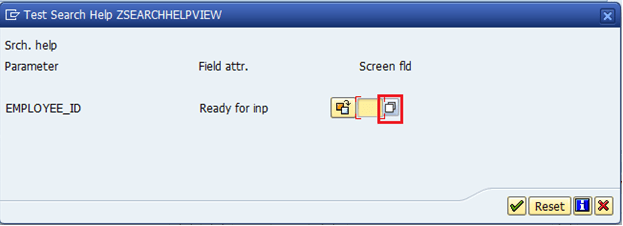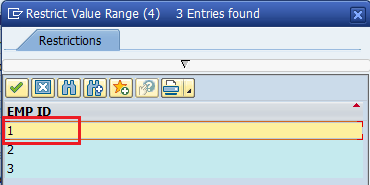CREATING HELP VIEW in SAP ABAP & USE IT IN SEARCH HELP IN SAP DATA DICTIONARY
SAP ABAP Interview Questions – Real Time
Step 1: Go to transaction SE11. Enter the name of the view. Click on Create button.
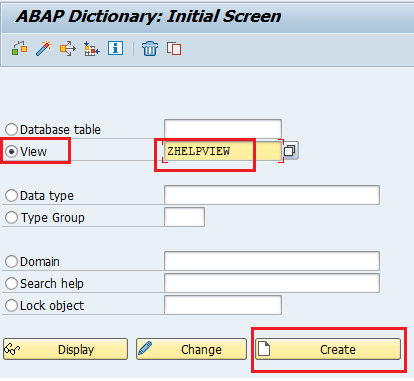
Step 2: Select Help View.
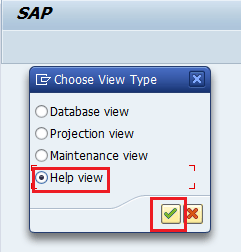
Step 3: Enter the description in the field short text.
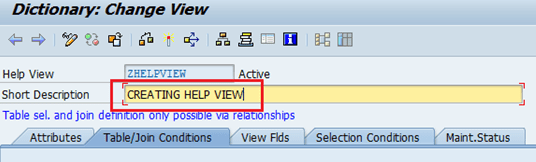
Step 4: Enter the primary table under the tables section in the tables/join condition tab page.
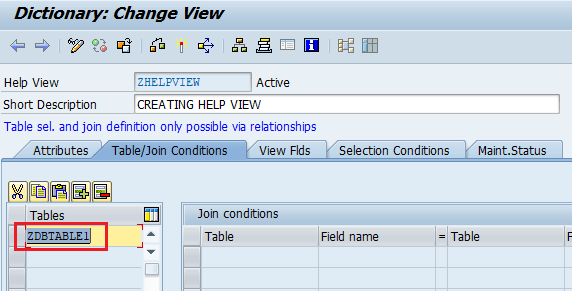
Note: Only those tables which are linked with a primary table with a foreign key(indirectly) can be included.
Step 5: if you want to include more tables. Position the cursor on the primary table and choose
relationships.
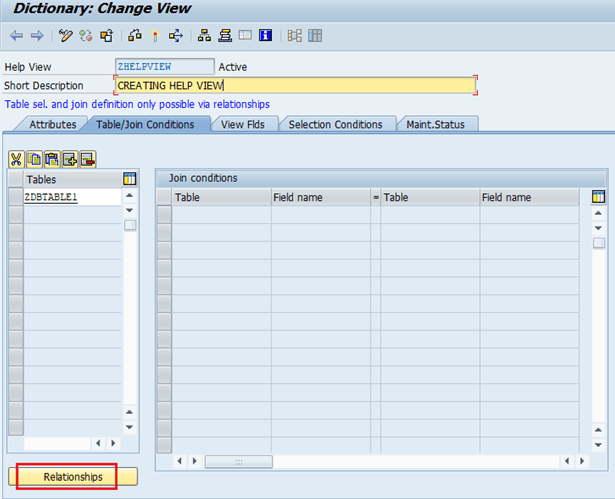
Step 6: A pop-up will open in which all existing foreign key relations are shown. Select the foreign keys and choose the copy button.
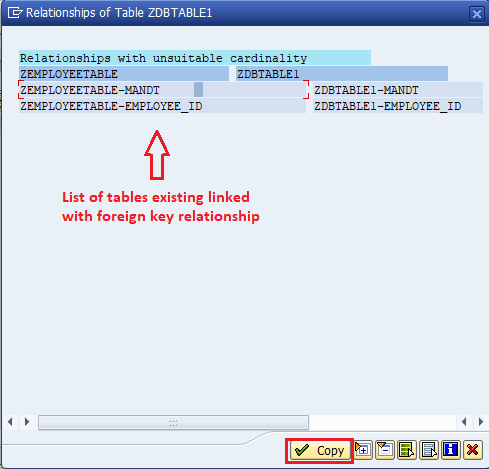
Step 7: On the “View fields” tab page, choose “Table Fields”, a pop-up will open with all the tables included in the view. Select the required fields in the first column and choose the copy button.
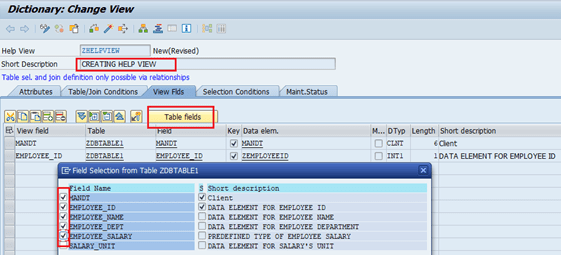
Step 8: Now click on save ![]() & provide Package Name.
& provide Package Name.
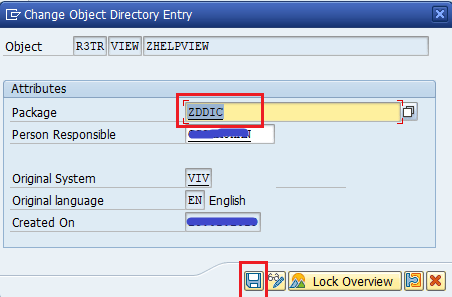
Step 9: Click on the Save ![]() button and Enter TR number & Click on “OK” Button.
button and Enter TR number & Click on “OK” Button.
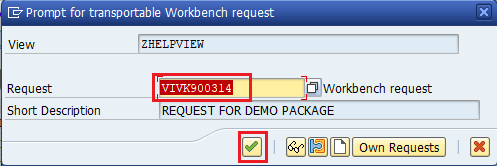
Step 10: Activate the view by click activate ![]() button.
button.
Now you can use this HELPVIEW in search help follow the below steps. So, let’s create it.
Step 11: Go to SE11 and create Search Help.
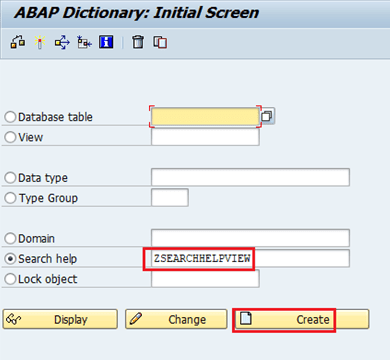
Step 12: Select the “Elementary search help “type.
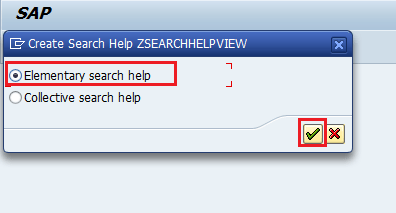
Step 13: Provide a short description and Help View name in “Selection method”.
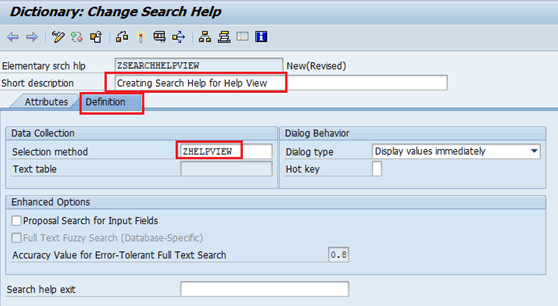
Step 14: Click on the search help button as shown below.
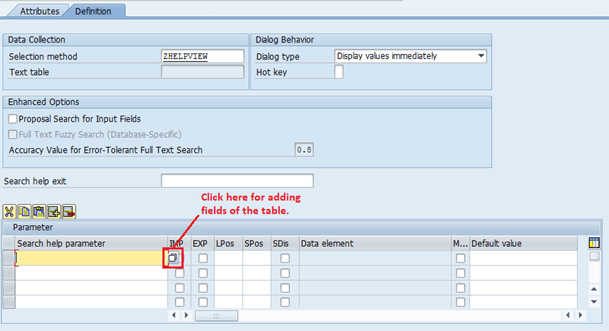
Step 15: Select the fields as shown below & Click on the “OK” Button.
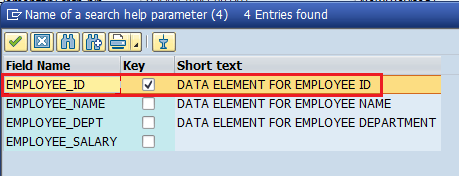
Step 16: Field will be selected as shown below.
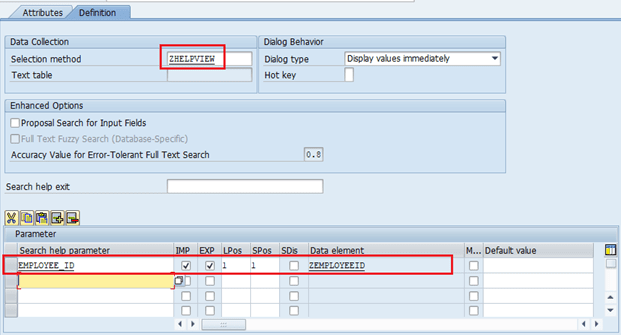
Step 17: Now click on Save![]() button & Provide the package name. Now, Again click on below
button & Provide the package name. Now, Again click on below
Save![]() button.
button.
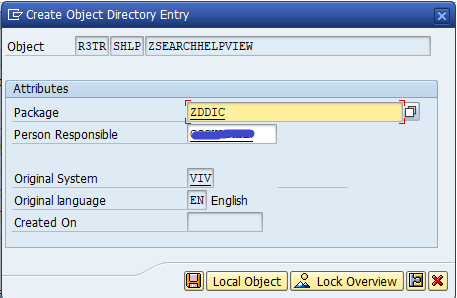
Step 15: Enter the TR number & Click on the “OK” button.
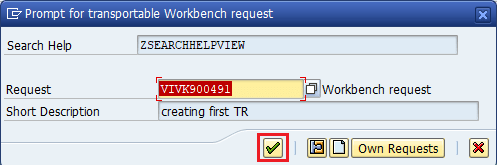
Step 16: Now click on the “Execute” button as shown below.
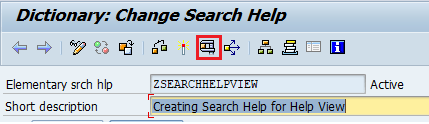
Step 17: Following output will be shown below.